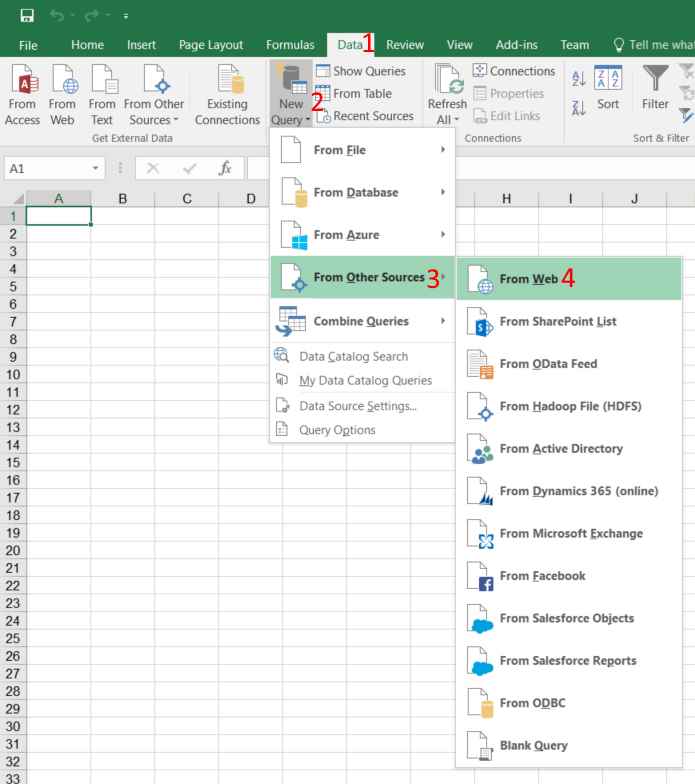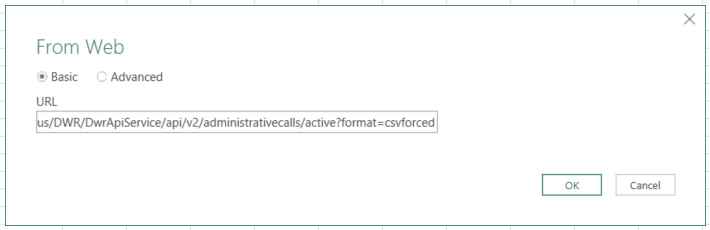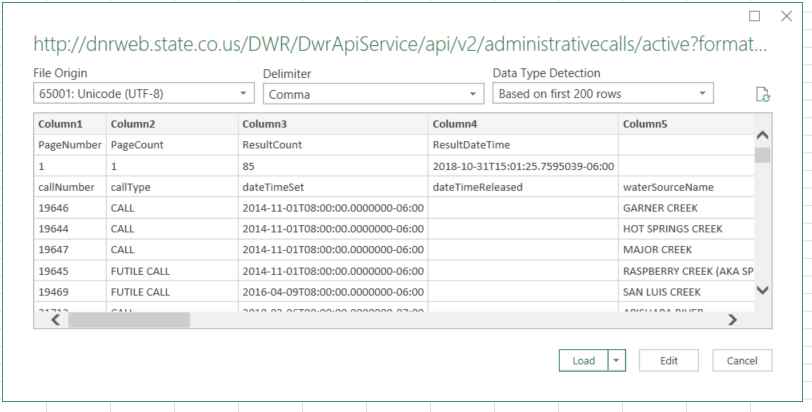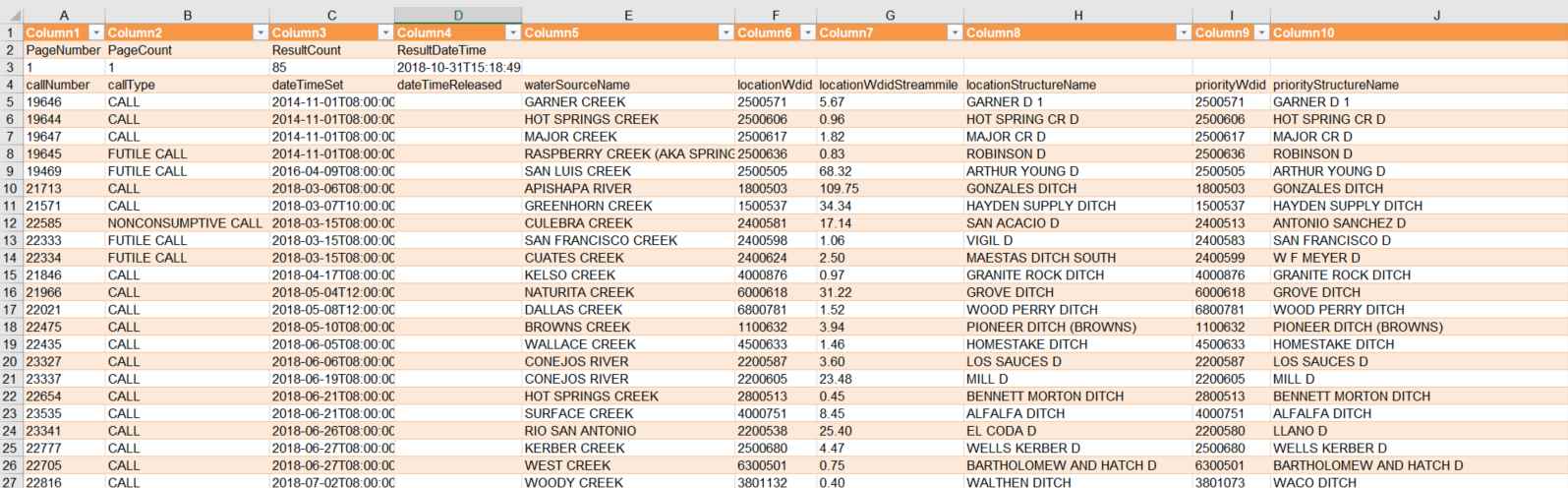Here are some of the most convenient and useful ways to download data to view in an Excel file:
Doing so will download a .csv (comma separated values) file, which can be opened in Excel and manipulated from there if desired. This method will download a static copy of the given data at that moment in time. This data will not automatically update with new data.
This method is a bit more time consuming to set up, but will give you a dynamic sheet that will keep the data up-to-date. To go this route, you must open the Excel Spreadsheet that you want to import to, and follow these steps: